Warning: the following operations at your own risk, devices fixer is not responsible for any problems encountered, please follow the instructions and do not touch your phone during the installation process!
G800f network repair (not registered on network) without box
The requisites for repairing network on your GALAXY S5 Mini G800F
• Have a sufficiently charged battery; it must be at least 60%.
• you should Have the original Samsung USB cable, otherwise you may get a “FAIL” in Odin3.
• Make sure you have closed other applications before launching Odin3.
• Close Kies processes via Task Manager (Ctrl + Alt + Supp) before running Odin3.
• Remember to save all your personal data before starting this operation.
• Have the USB drivers properly installed, if not, install “Samsung Kies” or the driver package from the official website Samsung Kies Samsung Kies allows you to connect your Smartphone to your computer, making it easier to synchronize data between devices & search for new applications.
- Download the EFS file: EFS
- Download Odin
- Launch the file “Odin3-v3.07.exe” as administrator, then click on “PDA” and add the file “EFS “.
- 3. Do not put anything in the “PIT” box.
- 4. The “Re-Partition” box must be unchecked.
- 5. The boxes “F. Reset Time “and” Auto Reboot “must be checked.
- 6. Turn off your GALAXY S5 Mini completely.
7. Press the “volume down + home + power” buttons (in this order) and hold them down until the warning “Warning!” Appears, at this point, release all and then press ” volume up “to access the download mode.
8. Here, connect your phone to your PC via the USB cable.
9. Check that your mobile is well recognized by your PC, the box “ID: COM” must be colored in blue with a message “[0: COMx]”. The “Message” box should also display the message “<ID: 0 / 00x> Added!!”.
10. If this is the case, click on “Start” to start the installation of “EFS “. After 6 seconds, the box Odin3 will display the message “PASS!” In green, that’s it, your phone will restart all alone without not registered on network problem.
11. If this is not the case or if the Odin3 box displays the message “FAIL” in red, check your USB drivers and redo the operation with another version of Odin3 or on another PC.

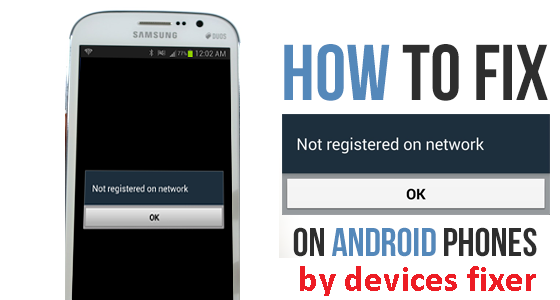
Comments are closed.