redmi 12c is converted to global
redmi 12c is converted to global with devices fixer.vhow to convert Redmi 12C to Global ? converting redmi 12c from china to global will help you to acess play store. in addition, your device will be updated to latest mui. you can use any supporting tool to flash MTK devices such as eft pro or other boxes
Converting redmi 12c from China to Global
Xiaomi, a prominent Chinese smartphone manufacturer, often releases devices exclusively for the Chinese market. These devices, while offering impressive specifications and affordable prices, may lack certain features and functionalities that are standard in global versions. This has led to a growing trend among tech enthusiasts to convert these devices into global ROMs to access Google Play Services, Google Assistant, and other essential apps.
redmi 12c can be converted to global by following these steps:
The Process of Conversion
The process of converting a Chinese Xiaomi device to a global ROM typically involves the following steps:
- Flashing a Global ROM: Once the bootloader is unlocked, users can flash a custom ROM, such as MIUI Global ROM or a custom ROM like Pixel Experience.
- Installing Google Apps (GApps): After flashing the global ROM, users need to install the Google Apps package, which includes Google Play Services, Google Play Store, and other Google apps.
Technical Challenges and Risks:
- Bricking the Device: Incorrect flashing procedures or incompatible ROMs can lead to bricking the device, rendering it unusable.
- Loss of Warranty: Unlocking the bootloader often voids the device’s warranty.
- Security Risks: Flashing custom ROMs can potentially expose the device to security vulnerabilities.
- Language and Regional Differences: Some features and services may not be available in all regions.
Important Considerations:
- Research: Thoroughly research the specific model of your Xiaomi device and the available ROMs before proceeding.
- Backup Data: Back up all important data before starting the process.
- Follow Instructions Carefully: Adhere to the detailed instructions provided in the ROM flashing guides.
- Use Reliable Sources: Download ROMs and tools from trusted sources to avoid malware and security risks.
- Seek Community Support: Join online forums and communities to get help and advice from experienced users.
Conclusion
While converting a Chinese Xiaomi device to a global ROM can be a rewarding experience, it requires technical expertise and careful consideration. It’s essential to weigh the potential benefits against the risks involved. For those who are comfortable with technical challenges and willing to follow the steps carefully, the process can unlock the full potential of their Xiaomi device. However, for users who are not tech-savvy, it’s advisable to seek professional help or consider purchasing a globally available version of the device.
Converting Redmi 12C Converting Redmi 12C (Land) from China ROM to Global ROM
converting redmi 12c from china to global will help you to acess play store. in addition, your device will be updated to latest mui. you can use any supporting tool to flash MTK devices such as eft pro or other boxes

Redmi 12C (earth) Convert China To Global [Locked Bootloader] [Fix The System Has Been Distroyed] [MIUI V14.0.7.0
this file will help you to unbrick you device aven it shows The System Has Been Distroyed error
| Contact | |
| whatsap | |
 |
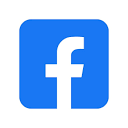 |

